Social Media
Social media helps us share news, celebrate achievements and engage in conversations.
Social Media Policy
UND's social media policy outlines procedures to start and manage social media accounts and how to moderate content (e.g., hide or delete comments, block users, or turn off comments).
Content Moderation Guidelines
The following reasons are grounds for deleting or hiding posts on UND social media accounts:
- Content is deemed to be unprotected speech such as harassment, threats, defamation, contains obscenity, profanity, or sexual or violent imagery.
- Content is designed for financial gain or compensation, unless authorized by contract.
- Content is spam.
General UND Social Media Guidance
- Notify the Social Media Manager of all new UND social media accounts by emailing socialmedia@UND.edu.
- Your account's affiliation with UND must be clearly indicated. Use "UND" rather than spelling out University of North Dakota.
- Your account must use the UND flame logo (UND Athletics accounts excluded).
- Student organizations are not official entities of the University and may not represent themselves as such. All student organization logo requirements must be followed on social media accounts.
- #UNDproud is the official hashtag for University of North Dakota.
- You must post on your accounts regularly.
- Although the UND Web Team will not police your social media account, you're expected to refrain from disparaging, harassing or disrespectful comments. Keep it polite.
Account Access
UND does not have access to your UND social media accounts. This means if your account credentials are lost, we can not help you. You will need to work with the platform directly to regain access.
Social Media Branding
The following chart should help you decide what brand standards to follow based on your content and audience.
| Content Type | UND Brand | Enhanced Social Brand Standard | Custom Content |
|---|---|---|---|
| Official Campus Campaigns and Events | X | ||
| Official UND Announcements | X | ||
| Prospective Student Content (i.e. Take-overs) | X | ||
| Current Student Content | X | ||
| Internal Events | X | ||
| Student Involvement and Student Organizations | X |
Types of Social Brand Standards
Follow the messaging, design, photography and video standards listed in the UND Brand Book.
Follow brand standards related to UND colors, logos and our brand personality and voice. Enhanced standards include:
Graphics
Different shapes and textures can be used but the final graphic should feel modern and clean. Brand graphic elements should not be mixed with enhanced graphics. Brand fonts can be used but are not required.
Photography
Only minimal editing is allowed when posting photos to social media (such as lightening, sharpening, or minor color adjustments). Do not increase saturation in photos or add any blur.
Acceptable Social Media Graphics and Photography
These examples show social media graphics that use different shapes, editing, effects, textures and unique fonts yet follow brand standards related to color, personality and tone.
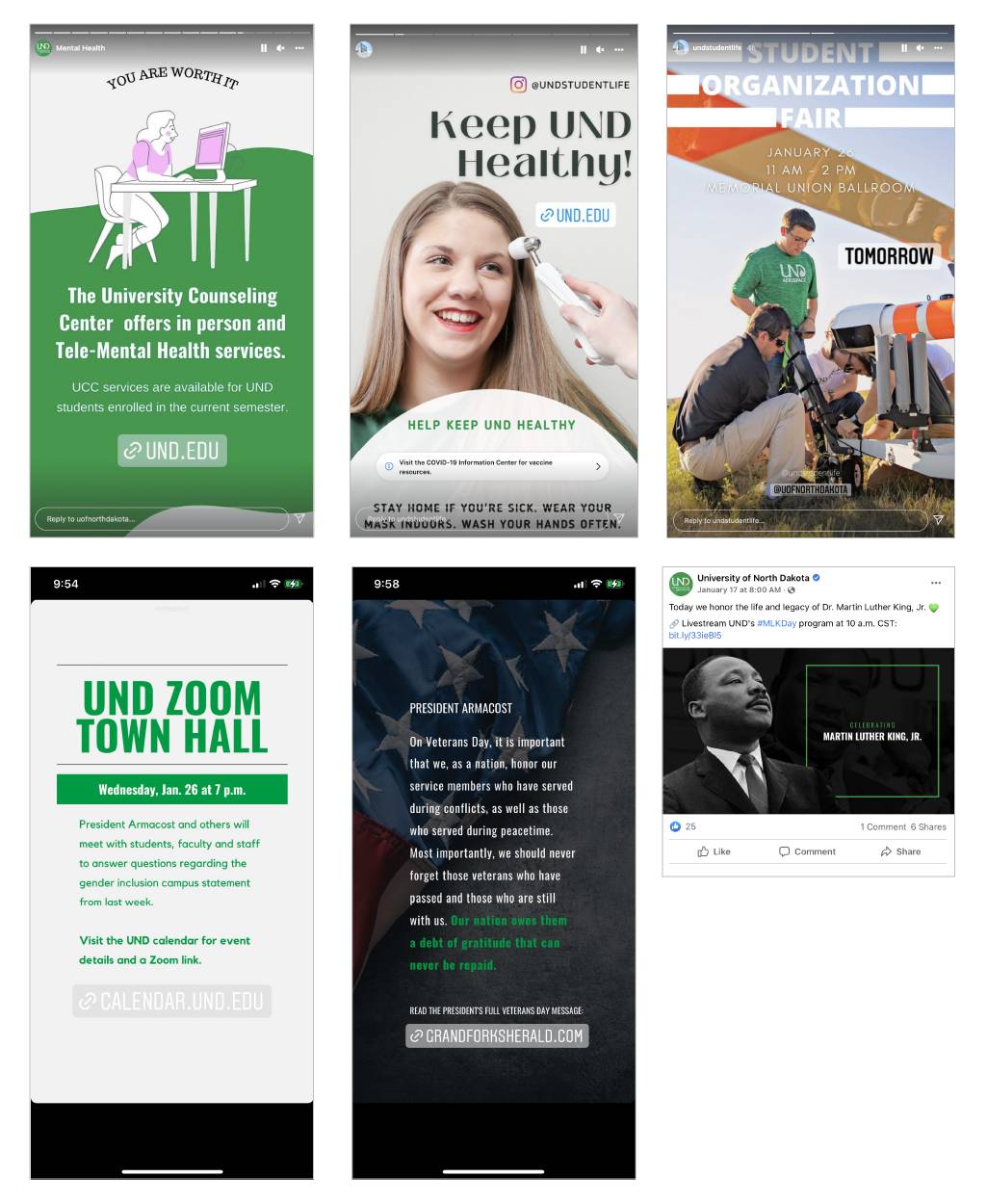
Unacceptable Social Media Graphics and Photography
These examples show social media graphics that use different shapes, editing, effects, textures and unique fonts but include brand graphic elements. Mixing enhanced graphics and brand graphics is not permitted.
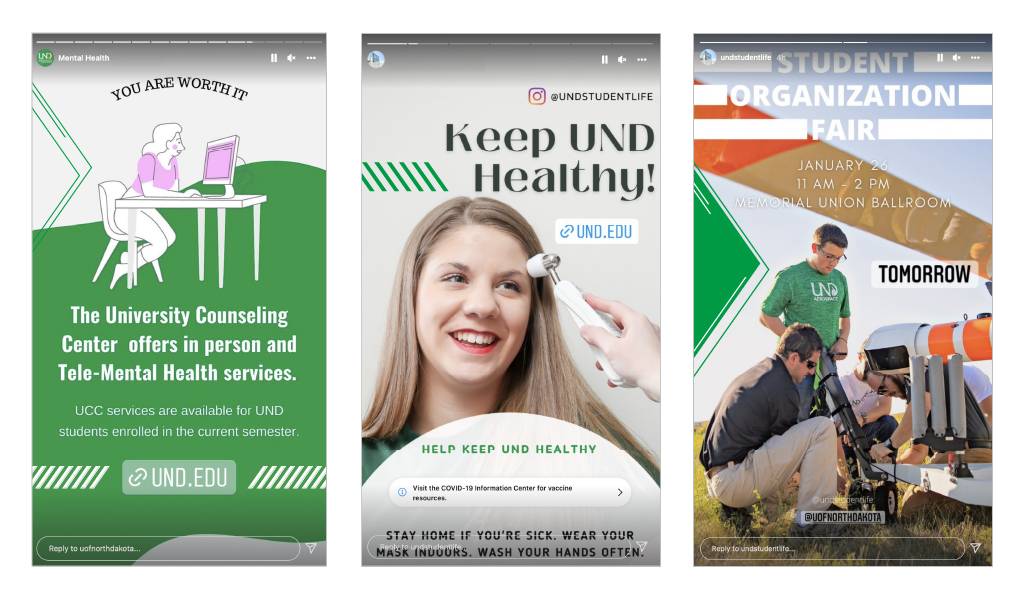
Does not need to follow UND brand standards. However, if an official UND logo or mark is used, all logo standards still apply.
Profile Graphic
A vertical unit logo can be used as your profile photo. If you do not have a vertical unit logo, one can be requested using the Unit Logo Request Form.
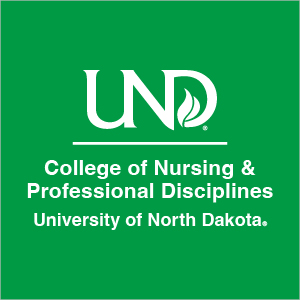
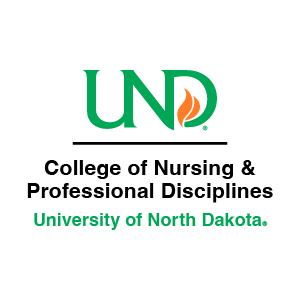
Social Media Best Practices
These industry standards and practices will help you do the best job in managing and maintaining your social media accounts.
Tips for Using Social Media
- Think before you post. The Internet is forever.
- Write in a conversational tone. Social media is not a press release.
- Choose quality over quantity and be platform-specific. Curate what you share specifically to your social network and audience. You don't have to be on every platform; you need to choose one based on your audience and messaging and use it well.
- Contact us at socialmedia@UND.edu to discuss options for social media management and monitoring.
Engagement
Algorithms show the most relevant content from the accounts your users engage with most. Because social media algorithms are primarily based on engagement, the more frequently people like, share and click your posts, the more likely your posts will appear in their feed.
How to Increase Engagement on Social Media
- Ask questions
- Tag users
- Ask people to turn on post notifications
- Ask for engagement
- Pay for ads/boost posts
Athletics
There are special rules from the NCAA concerning both current and prospective UND athletes. With regards to any use of UND athletes, names and likeness, please first check with UND's NCAA compliance officer.
Social Media Accessibility
To comply with the Department of Justice (DOJ) requirements, all new UND social media content must meet Web Content Accessibility Guidelines (WCAG) 2.1 Level AA by April 24, 2026. You are not required to retroactively update old posts unless an accessibility request is made. Please ensure your content—including videos, images, and text—is accessible to all.
Add Captions to Video
Most social platforms provide auto-generated captions, but accuracy varies. Whenever possible, review and edit captions or upload an SRT file for the best results.
Auto-Generated Captions
Facebook can automatically generate captions for your videos. After uploading, choose "Generate Automatically," then review and edit for accuracy.
Upload an SRT File
You can create and upload a SubRip Subtitle (.SRT) file to add precise captions to your videos.
Manually Add Captions
Use Facebook’s caption editor to type captions directly and adjust timing for each segment after uploading the video.
Captioning Stories
For Facebook Stories, open captions must be added to the original video before uploading, as the platform does not support adding captions within the app.
Auto-Generated Captions
Instagram offers auto-generated captions for videos in the feed, Stories, and Reels. After uploading, select the "Captions" sticker or enable auto-captions in advanced settings.
Manually Add Text
In Stories or Reels, use the text tool to type and customize captions. Adjust the timing and placement as needed.
Pre-Added Captions
Utilize video editing apps (e.g., Kapwing, iMovie) to add captions before uploading. Then, post the video with embedded captions.
Auto-Generated Captions
YouTube provides auto-generated captions, but it's essential to review and edit them for accuracy.
Upload an SRT File
For greater accuracy, upload custom SRT files.
Upload an SRT File
When posting a video, you can upload an SRT caption file.
Closed Captioning Button
A closed captioning (CC) button will be visible for all videos that have captioning available, allowing viewers to toggle captions on and off. Note that the CC button appears only when the video is embedded on the page, so viewers must set their caption preference before entering full-screen mode.
Auto-Generated Captions
Before posting, TikTok can generate automated captions, which can be edited within the platform.
Upload an SRT File
Creators can also add captioning by uploading an SRT caption file before posting a video.
Editing Captions
Once a video has been posted to TikTok, captioning cannot be added or changed. Therefore, ensure captions are accurate before publishing.
Enable Live Captions
Use platform tools like Facebook Live Auto Captions or YouTube Live Captions. Test captions before the stream to ensure accuracy.
Adding Captions After Live Streams
Platforms like Facebook and YouTube allow editing or adding captions post-event.
Alternative for Non-Captioned Streams
If live captions are unavailable, provide a written transcript of key spoken content. Use descriptive text to note non-verbal elements (e.g., "[applause]" or "[background music]").
Include Image Descriptions
Alt text (alternative text) makes images accessible to screen reader users by providing a written description. Be concise but descriptive, focusing on essential details of the image. Avoid phrases like “Image of” or “Picture of,” as screen readers announce that it’s an image.
Adding Alt Text
Most platforms allow you to add alt text when uploading an image. Look for an “Alt Text” or “Accessibility” option during upload.
Good Alt Text: "A UND student reading a textbook at a wooden table in Chester Fritz Library, with a laptop open beside them and sunlight streaming through large windows."
This description is concise yet informative, providing key details about the scene.
Bad Alt Text: "A person studying."
This description lacks context and important details about the location, setting, and subject.
Decorative Images
While decorative images on websites can sometimes be marked with empty alt text (alt="") to be ignored by screen readers, social media platforms do not reliably support this practice. Instead, always include a brief alt text description—even for decorative images—to avoid excluding screen reader users entirely.
For example: “Abstract green and blue background with subtle UND branding.”
This helps all users understand the presence and purpose of the image, even if it’s not content-heavy.
Be Mindful of Color Contrast and Font Size
Proper color contrast and font size improve readability for users with low vision or color blindness.
Color Contrast
- Normal text: Contrast ratio of 4.5:1
- Large text (18pt or 14pt bold): Contrast ratio of 3:1
- Use WebAIM’s Contrast Checker to test readability.
Font Size
- Use a minimum font size of 12pt for general text.
- For videos, ensure captions and text overlays are large enough to be read on mobile devices (16pt or larger is ideal).
Event Promotion on UND Channels
UND's social media channels may be used to promote and share university events with broad relevance to members of the university community. Off-campus events will be considered on a case-by-case basis. All events must first be posted on the UND events calendar before cross promoting.
Eligible Event Examples
- Academic lectures
- Student organization-sponsored social events open to others
- UND athletic events
- Career fairs on campus or sponsored by a UND department
- Admissions events, campus tours, department open houses
- University music/theater performances
- Major community events
Non-Eligible Event Examples
- Closed office, departmental, or group meetings (open only to specific individuals)
- Non-university social gathering
- Sale or special event by a local business